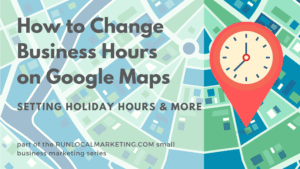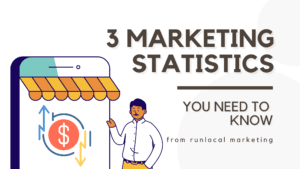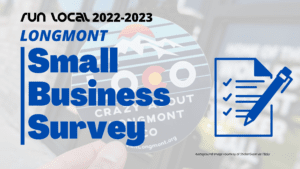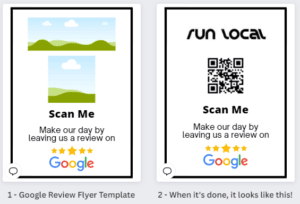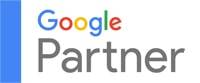How to Change Business Hours & Add Holiday Hours on Your Google Maps Profile
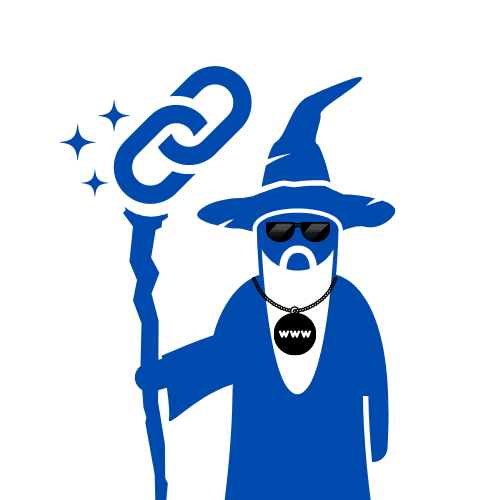
By ISAAC ROBINSON
the Wize Wizard of the Web
Google’s local search results are based on the data you provide in your Google My Business listing. One of the most important pieces of information is your business hours, which will appear prominently at the top of your listing.
If you don’t have accurate opening hours, Google will use its best guess based on the information you provide. However, Google’s best guess isn’t always correct.
As a small business owner, you want to make sure that you’re getting the most out of your Google My Business listing, and one way to do this is by making sure that your hours are accurate. You might occasionally get an email from Google like this, especially before a holiday:
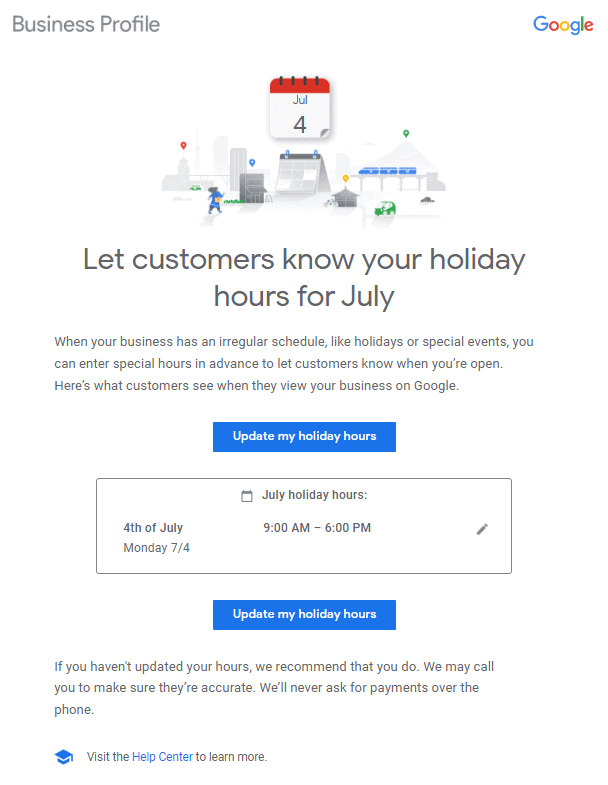
This guide will walk you through the steps to update your hours on Google Maps, as well as how to add holiday hours and more.
How to Change Your Business Hours on Google
To change or update your business hours on Google Maps and Search, follow these 6 steps:
1. Search for your business' exact name on Google (make sure you're signed in to your business Google account)
2. Tap "Edit profile" on your listing and select "Business information"
3. Select "Open with hours"
4. Check the box for each day that you're open
5. Use the dropdown menus to select the correct hours for your business
6. Make sure you tap Save!
How to make your business open 24-hours on Google Maps
To list your business as open 24 hours a day on Google, open your business hours and tap “Opens at” and choose “24 hours”. Then make sure you hit the save button!
How long does it take Google to show new hours?
Google shows updated business hours immediately after your change them in your Google business profile. There is no waiting period for it to get indexed or approved.
Why aren't My Google business hours updating?
If your business is already verified, the most common issue is that you have your Google business hours set to “open at” or “close at”, but not both. You need to make sure you’re setting both your opening and closing times for the day.
If you can’t see your business’ listing on /Search at all, make sure it’s verified and then go through this Google My Business checklist.
How to set holiday business hours in Google Maps
1. In your Google Business listing, click "Edit profile" and then "Business information".
2. Click the "Hours" tab.
3. Under “Business hours,” click "Holiday hours" and select the holiday date.
If you need to confirm your business hours on a holiday, click “Review”.
To add a custom holiday, click “Add a date” and enter the date of your holiday.
To find days you already added holiday hours for, scroll down to the date of the holiday.
4. Update your hours to reflect when your business will be open.
If you’re open on the holiday, check the box next to the date and enter times in “Opens at” and “Closes at.”
If you’re closed for the day, uncheck the box next to the date.
To add multiple sets of hours for the date, click “More” and then “Add hours”. Then, enter the second set of hours.
To delete holiday hours: If your business is closed, click “Delete” next to the holiday. If your business is open, click “More” and then “Delete”.
5. Don't forget to save!
How to add a break in your business hours
To show a break in your business hours, add a second set of hours for each day. Change the times on the first set to be before the break, and the second set to be after the break.
How to set special hours in Google
To set special hours in Google Maps, click the “Hours” tab in your business profile. Choose “More hours” and select the correct type, such as “Drive-thru hours”. You can then add specific hours.
You can have more than one category of special hours, but all specialized hours must be inside your regular business hours to display.
When you change your hours, Google adds a customer update to your listing
If you want to delete the post Google automatically generates after an hours change, click on it and select “Delete”. However, I would recommend keeping it or editing it instead, because it displays to customers to show them your new hours.
Is my Google business listing still visible after hours?
Yes, your Google business listing is visible after hours on both Google Search and Google Maps. However, it will show a banner that notifies customers that your business is currently closed.
How to set your business as temporarily closed on Google Maps
To mark your business as temporarily closed on Google, go into your Google business listing (you can find it by searching for your business name on Google) and tap “Close for business”.
Can people still see my Google business listing when it’s temporarily closed?
Your business’ Google listing will still show in search results and on Google Maps when it’s marked as temporarily closed. However, it will include a warning to customers that the business is closed.
How to mark your business as open on Google Maps
In your Google business listing, tap “Menu” and then “Your business”. Tap “Edit” and then select “Mark as open”.
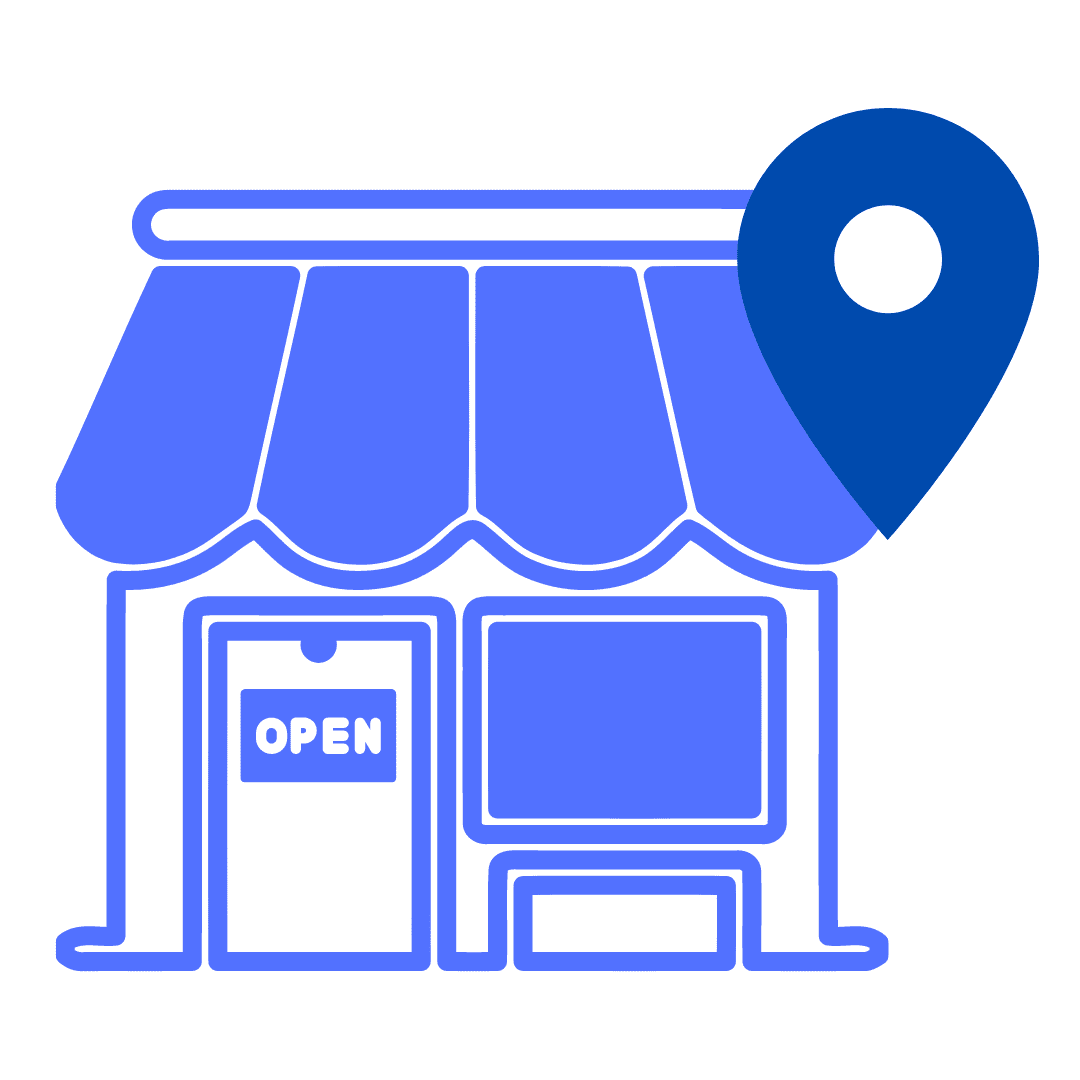
Can I change my Google business listing from "permanently closed" to "open"?
You should not change a business from “permanently closed” to “open”. Instead, you should make a new business listing on Google.
How to Make your business "appointment only" on Google
If you want to make your business “appointment only” on Google Maps, follow these steps:
- Go to google.com/business and sign in with the same Google Account that you use for your business on Google Maps.
- Click the “Settings” button next to the name of your business, and then click “Edit info”.
- Next to “Appointment settings”, click “Appointments only”.
- Click the blue Save button at the bottom of the page.
That's it - Everything you need to know to Add, Change, & Delete business hours on Google!
As always, if you need any assistance with your Google business listing on Google Maps and Google Search, please reach out and we’d be happy to provide you an audit.
How to Change Business Hours & Add Holiday Hours on Your Google Maps Profile
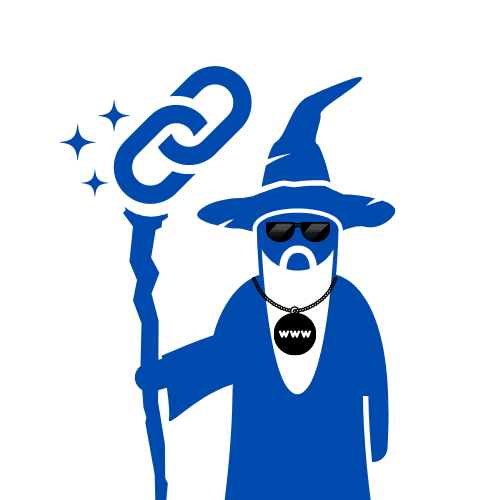
By ISAAC ROBINSON
the Wize Wizard of the Web
Google’s local search results are based on the data you provide in your Google My Business listing. One of the most important pieces of information is your business hours, which will appear prominently at the top of your listing.
If you don’t have accurate opening hours, Google will use its best guess based on the information you provide. However, Google’s best guess isn’t always correct.
As a small business owner, you want to make sure that you’re getting the most out of your Google My Business listing, and one way to do this is by making sure that your hours are accurate. You might occasionally get an email from Google like this, especially before a holiday:
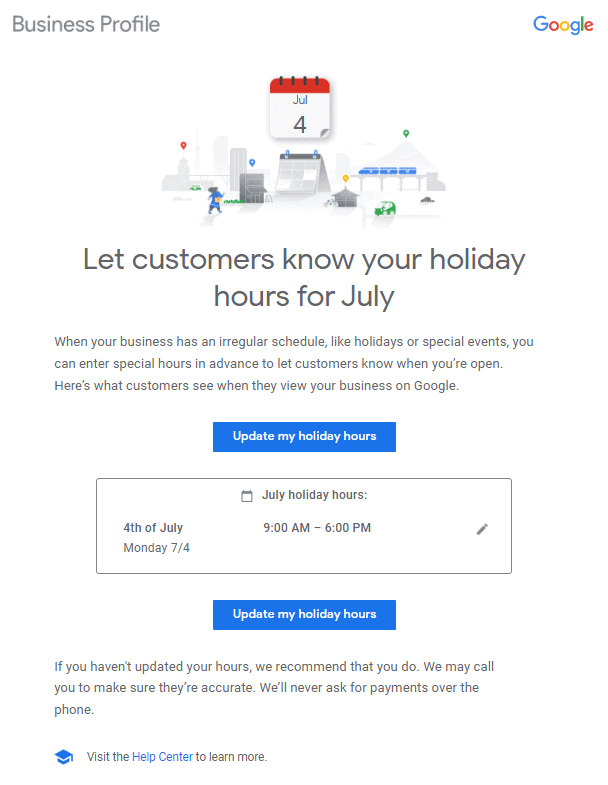
This guide will walk you through the steps to update your hours on Google Maps, as well as how to add holiday hours and more.
How to Change Your Business Hours on Google
To change or update your business hours on Google Maps and Search, follow these 6 steps:
1. Search for your business' exact name on Google (make sure you're signed in to your business Google account)
2. Tap "Edit profile" on your listing and select "Business information"
3. Select "Open with hours"
4. Check the box for each day that you're open
5. Use the dropdown menus to select the correct hours for your business
6. Make sure you tap Save!
How to make your business open 24-hours on Google Maps
To list your business as open 24 hours a day on Google, open your business hours and tap “Opens at” and choose “24 hours”. Then make sure you hit the save button!
How long does it take Google to show new hours?
Google shows updated business hours immediately after your change them in your Google business profile. There is no waiting period for it to get indexed or approved.
Why aren't My Google business hours updating?
If your business is already verified, the most common issue is that you have your Google business hours set to “open at” or “close at”, but not both. You need to make sure you’re setting both your opening and closing times for the day.
If you can’t see your business’ listing on /Search at all, make sure it’s verified and then go through this Google My Business checklist.
How to set holiday business hours in Google Maps
1. In your Google Business listing, click "Edit profile" and then "Business information".
2. Click the "Hours" tab.
3. Under “Business hours,” click "Holiday hours" and select the holiday date.
If you need to confirm your business hours on a holiday, click “Review”.
To add a custom holiday, click “Add a date” and enter the date of your holiday.
To find days you already added holiday hours for, scroll down to the date of the holiday.
4. Update your hours to reflect when your business will be open.
If you’re open on the holiday, check the box next to the date and enter times in “Opens at” and “Closes at.”
If you’re closed for the day, uncheck the box next to the date.
To add multiple sets of hours for the date, click “More” and then “Add hours”. Then, enter the second set of hours.
To delete holiday hours: If your business is closed, click “Delete” next to the holiday. If your business is open, click “More” and then “Delete”.
5. Don't forget to save!
How to add a break in your business hours
To show a break in your business hours, add a second set of hours for each day. Change the times on the first set to be before the break, and the second set to be after the break.
How to set special hours in Google
To set special hours in Google Maps, click the “Hours” tab in your business profile. Choose “More hours” and select the correct type, such as “Drive-thru hours”. You can then add specific hours.
You can have more than one category of special hours, but all specialized hours must be inside your regular business hours to display.
When you change your hours, Google adds a customer update to your listing
If you want to delete the post Google automatically generates after an hours change, click on it and select “Delete”. However, I would recommend keeping it or editing it instead, because it displays to customers to show them your new hours.
Is my Google business listing still visible after hours?
Yes, your Google business listing is visible after hours on both Google Search and Google Maps. However, it will show a banner that notifies customers that your business is currently closed.
How to set your business as temporarily closed on Google Maps
To mark your business as temporarily closed on Google, go into your Google business listing (you can find it by searching for your business name on Google) and tap “Close for business”.
Can people still see my Google business listing when it’s temporarily closed?
Your business’ Google listing will still show in search results and on Google Maps when it’s marked as temporarily closed. However, it will include a warning to customers that the business is closed.
How to mark your business as open on Google Maps
In your Google business listing, tap “Menu” and then “Your business”. Tap “Edit” and then select “Mark as open”.
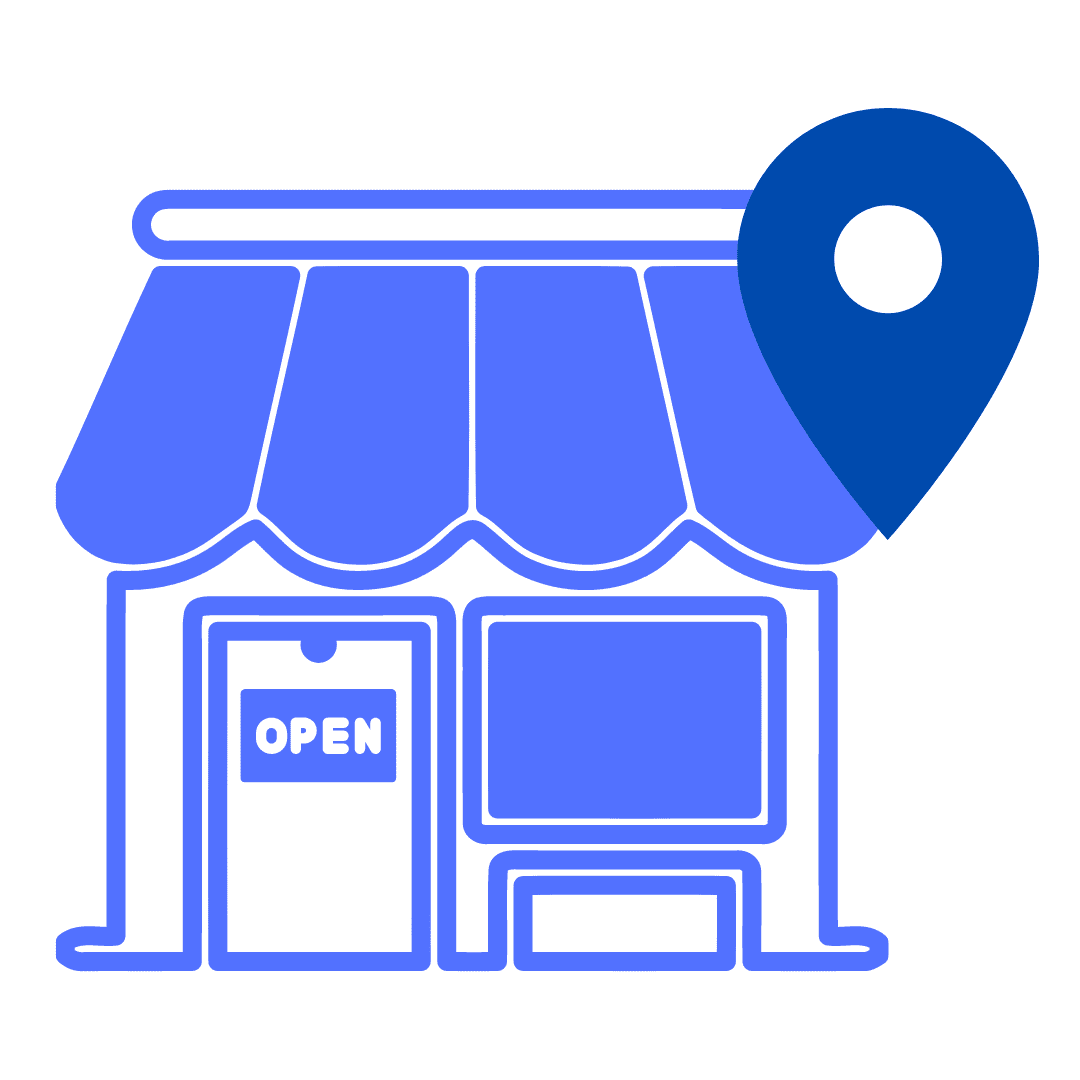
Can I change my Google business listing from "permanently closed" to "open"?
You should not change a business from “permanently closed” to “open”. Instead, you should make a new business listing on Google.
How to Make your business "appointment only" on Google
If you want to make your business “appointment only” on Google Maps, follow these steps:
- Go to google.com/business and sign in with the same Google Account that you use for your business on Google Maps.
- Click the “Settings” button next to the name of your business, and then click “Edit info”.
- Next to “Appointment settings”, click “Appointments only”.
- Click the blue Save button at the bottom of the page.
That's it - Everything you need to know to Add, Change, & Delete business hours on Google!
As always, if you need any assistance with your Google business listing on Google Maps and Google Search, please reach out and we’d be happy to provide you an audit.